DIY NAS build guide 2023
I must warn you that you are now taking the first steps towards becoming a real data hoarder. People might call you a hoarder, you might end up being the only one who still has those 13-year-old vacation photos your mom keeps talking about.
So tell off the haters and do it in style, by building your own DIY NAS server.
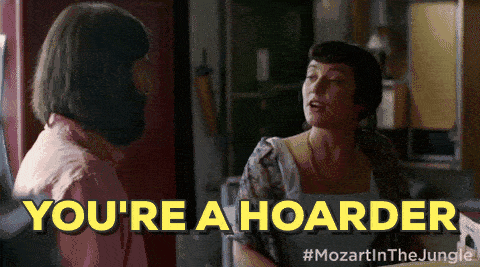
What are the benefits of a DIY NAS?
There are many benefits to building your own NAS server. Below, I have listed some of them to help you decide if it is worth it for you.
A DIY NAS is easy to upgrade and expand
The main benefit to building your own NAS server is that you can tune it to your exact needs. Some need a lot of CPU and RAM as they also want to run other services (Home Assistant, Media Servers etc.)
- Most prebuilt NAS Servers don’t have a lot of CPU or RAM, so you can’t run many extra services.
- When you build your own NAS Server, you can customize it to your exact needs.
- Upgrading a DYI NAS servers is generally much cheaper, since you don’t have to shell out big bucks for exclusive hardware from the manufacturer. Yes, I’m looking at you, Synology.
You can choose your own Operating system
Most prebuilt NAS servers come with the manufacture’s own operating system, typically you’re locked into using the operating system it comes with.
- This means that you might need a feature down the line, and your only hope is if the manufacturer adds it in an update.
- Numerous manufacturers cease providing updates after a period of 3 to 5 years following the launch of the NAS server, thereby preventing the provision of security updates.
This could lead to you having an old NAS with known security issues without any way of fixing them.
What operating system to use
Choosing the right operating system for your new DIY NAS can be a challenging task, as there are several solid options.
The phrase DIY NAS and home server is often used interchangeably, but the important thing to consider is if you want to run multiple other services on the same server.
I’ve found that TrueNAS is the best OS because many home users intend to run multiple other services on their NAS, making it more of a home server.
We will be going into more depth about running other servers later on.
TrueNAS Scale / TrueNAS Core
TrueNAS (Formerly Free NAS) is a very solid operating system that comes with an easy-to-use web interface for controlling all settings such as:
- Raid setup
- File sharing protocols (NFS, SMB etc.)
- Docker containers (For running other services)
- Virtual Machines
- User management
- Updates
Like other premade or OEM NAS servers, you can control the entire setup from the web interface, but also have access to the root (Admin) users through the command line.
TrueNAS is free for personal use, as they make their money from selling enterprise servers and support contracts.
FreeNAS, TrueNAS Core and TrueNAS Scale
The names have gotten a bit confusing over the time, so here is an overview.
- FreeNAS: Was the old name of the operating system.
- TrueNAS Core: The rebranded version of FreeNAS, based on FreeBSD.
- TrueNAS Scale: The newer variation of TrueNAS, based on Debian.
I’d suggest TrueNAS for the majority of fresh installs, since the virtual machine and container support is much better.
Tom from Lawrence system has done a great comparison of the two variants if you want to understand more about the differences.
When should you choose TrueNAS?
TrueNAS is great for individuals who wish to enjoy the benefits of a DIY NAS, while still being able to lean on the ease of having a web interface to control most things.
It’s also a very viable option for self-hosting services, as you both have the option of running them in a virtual machine and Docker container.
We will get into what to consider when selecting the hardware for your build later.
TrueNAS running on Proxmox
Proxmox is not directly a NAS operating system, It’s a hypervisor. But it’s still worth considering it if you want to run everything on one physical server, as it’s possible to run TrueNAS in a virtual machine.
- The benefit of this is that you can run multiple VM’s and thereby separate your NAS server from the other services you might want to self-host.
- The downside is that there are quite a few more steps and technologies involved, so if you don’t have much experience with Linux, Storage, Virtualization etc. then I would highly recommend just installing TrueNAS directly (Bare Metal)
Unless you have prior experience with virtual machines, storage, etc., then I would highly recommend running TrueNAS directly on your hardware (Bare-metal)
Deciding on the raid type
There are several raid types available to you, and some manufactures have branded certain raid types under different names, which further confuses things.
I will only be focusing on the raid types that are the most commonly used in TrueNAS to save you from the headache.
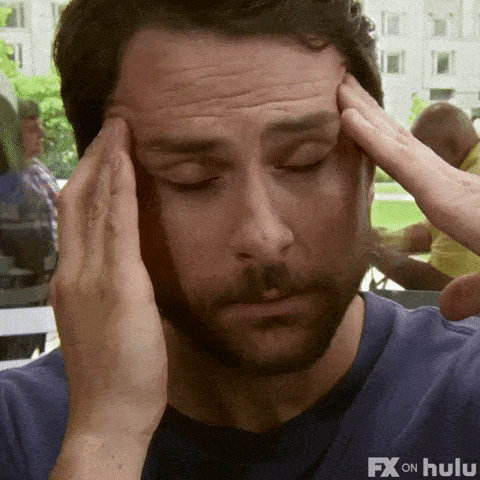
TrueNAS utilizes the ZFS system for managing raid, which is commonly employed in large enterprise setups. As a result, it is equipped with various desirable features, including snapshots and the capability to partition a raid array into distinct datasets.
This might not be very intriguing at first, but it usually ends up being extremely valuable later on.
TrueNAS uses software raid (ZFS)
TrueNAS uses software raid, which means you don’t need a dedicated hardware raid card. All raid is handled by the operating system, this makes it straightforward to get started.
About the CPU usage of software raid
One thing to remember is that this adds a bit of extra stress to your CPU, but this stress is minimal compared to the power of even older CPUs.
It first becomes a significant factor when you exceed about 10 disks in RaidZ1, RaidZ2 or RaidZ3.
Overview of raid types in ZFS/TrueNAS
Before you begin designing or setting up your new NAS server, it is critical to understand the basics of ZFS.
ZFS has its naming scheme for the different raid types, but they are very similar to the commonly used raid names (Raid 1, Raid 5 etc.).
For most home NAS servers, you will use one of the following raid types:
- RaidZ: Equal to Raid-5 with 1 copy of parity, Possible to loss 1 disk without data loss.
— This gives the benefit of more storage at the cost of lower data security. - RaidZ-2: Equal to Raid-6 with 2 copies of parity, Possible to loss 2 disks without data loss.
— This gives you a good balance between data security and storage. - RaidZ-3: 3 copies of parity, Possible to loss 3 disks without data loss.
— This is useful for very important data but usually too much data security for home setups.
The more parity you have to store, the less usable storage capacity you will have. You need to strike a balance between data protection and storage space that works for you.
Understanding The Basics of ZFS
I would recommend watching this video a couple of times to ensure you understand the basics of ZFS.
It’s essential to choose the correct raid type for your setup, and it’s a big benefit if you need to troubleshoot something.
Lawrence Systems has produced a remarkable video that provides a comprehensive and comprehensible explanation.
Choosing the hardware for your DIY NAS
Even though you can use almost any hardware for your new NAS, there are a few critical things to consider.
- Do you have enough computer (RAM & CPU) to run all the other services you want?
- How much storage (TB) do you need right now?
- Will you be doing video editing directly of the NAS?
- How important is it to be able to expand the amount of storage over time?
- Does the speed of your networking match the speed of your storage?
These are some of the questions that we will use to determine the hardware for your initial NAS build.
Case / Enclosure
Your case is an important aspect of your NAS build, as it can set some limits for your build.
I went with the Fractal Design Node 304 in my build and been happy with it, but I regret not getting the Fractal Design Node 804 instead for the following reasons.
- Limits me to mini ITX motherboards.
- Requires an SFX PSU which limits options.
- I intend to expand my storage to 8 disks soon, which the 304 can’t fit.
- The price difference between the 304 and 804 is minimal.

Fractal Design Node 804
Highlights
- Perfect for an all-in-one home server
- Fits up to 10, 3.5-Inch hard drives
- Very nice airflow keeping things cool
- 5 PCI slots allow for all kinds of expansion
- Fits up to MicroATX Motherboard
- Room for an ATX Power Supply
- Effortless to build in
Downsides
- Might take too much space

Rosewill 4U Server Chassis
Highlights
- Perfect for rack mounting
- Fits up to 15, 3.5-Inch hard drives
- Very nice airflow keeping things cool
- Many PCI slots allow for all kinds of expansion
- Fits all motherboards and PSU sizes
Downsides
- Takes a lot of space
- Suitable option if you have/plan to use a rack.
Motherboard CPU RAM combo
There are many options when it comes to choosing your combo of Motherboard, CPU and Ram.
The main factor is if you want to use your NAS server to run other services, making it more of “All in one box” or if it’s mostly going to be a used primarily as a NAS server.
The choices aim to strike a delicate balance between the prospect of further expansion and cost.
You’ll need a SATA expansion card if you want to add more than four drives to your initial setup, as there are four SATA ports on the motherboard.
A SATA expansion card is the cheapest option for adding more SATA ports.

MSI PRO B550-VC (mATX)
Highlights
- 4 onboard SATA ports
- 4 Ram slots allow for expansion
- Multiple PCI slots for GPU, NIC, HBA etc.
- Onboard M.2 slot for boot drive
- Low price
Downsides
- For more than four disks, you will need a SATA or HBA card.
- PCI Network card required for 2.5Gb or 10Gb networking

AMD Ryzen 5 5600G
Highlights
- 6 Cores gives plenty of power for all things
- Integrated graphics for easier troubleshooting
- Many PCI Lanes for expansion cards.
- Bang for the buck compared to other CPUs

Crucial DDR4 16 GB Kit (2x8GB)
Highlights
- Allows for dual channel
- Solid brand with low price
- Plenty to run multiple service
- Easy to buy another kit to expand to 32 GB
Power Supply Unit (PSU)
You can use most PSU’s for your NAS, but there are some things you should keep in mind.
- Stay with known brands, other brands have a higher chance of being low quality.
- Better rated PSU saves you on the power in the long term.
- Make sure it has enough SATA power connectors to power all your disks,

EVGA 650 g6 (80+ Gold)
Highlights
- Connectors for many hard drives
- Solid brand with a reasonable price
- Fully modular
- Can power a GPU
- Good efficiency rating
Storage
This finally brings us to the main consideration, which is the disks you’re going to be using for your NAS Build.
The number of drives is determined by the amount of capacity and the RAID type you choose earlier.
RAIDZ Calculator is an easy way to get an idea of your total capacity after setting up your chosen RAID type.
If you’re not already a NAS hard drive expert, then see my other post that goes into more detail.
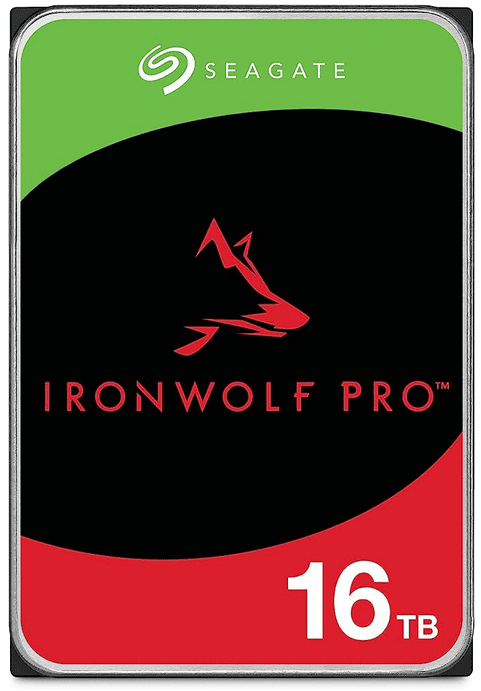
Seagate IronWolf NAS Pro 16TB
Highlights
- 16 TB is the best value right now.
- Trusted brand and model.
- Made to run 24/7.
- 5 Years warranty & 3 years of data rescue
- Great power savings features
NOTE: Please check the different capacities to make sure you get the most capacity for your money
TrueNAS install guide
After completing the shopping and assembly of your new build, it is now time to install the operating system and configure the fundamental settings.
This video does a fantastic job of guiding you through the basic setup of TrueNAS:
Frequently Asked Questions
Can you turn any computer into a NAS?
Yes, TrueNAS can run on most hardware. Make sure that the computer can fit the amount of disk you require, has enough CPU and RAM, Proper networking etc.
Also consider the expandability of the hardware you’re planning to use.
How much RAM is enough for a NAS?
If you don’t need more than 10 disks and a few simple services, 8 GB is fine.
But due to RAM being cheap, you might as well go for at least 2×8 GB.
Does a NAS need a GPU?
No, only if you have a specific workload that requires it, such as video transcoding for a media server etc.
What is the best CPU for homemade NAS?
An AMD Ryzen 5600G or similar is a solid option. Great price and lots of power to run other services.
Is 2 cores enough for a NAS?
Yes, for a small NAS with no more than a few disks. But it will limit the amount of other services you can run.

